Using GPG with Smart Cards
Table of Contents
I use SSH daily (with SSH keys) and would like to use GPG routinely (if only people I conversed with would use it) but key management is always a problem. I don’t like leaving secret keys on my work computer, work laptop, various home computers, etc. To mitigate this problem I used a strong password on each of these keys which makes actually using them annoying.
Enter smart cards…
Smart cards let you store the private key on a tamper resistant piece of hardware instead of scattered across various computers (where it can be accessed by other users of the machine, malicious software, etc). Software can ask the smart card to perform cryptographic operations on its behalf without disclosing the key to the computer (in fact, there is no reasonable way to extract the private key from a smart card). To prevent unauthorized use the smart code requires the user provide a short PIN. If the PIN is entered incorrectly three times the card is blocked and must be reset using the administrative PIN. If the administrative PIN is entered incorrectly the card is rendered inoperable or the key is destroyed (I’m not sure which). The smart cards significantly increase the security of my keys and don’t require me to use long passwords to secure my GPG/SSH keys on my individual machines.
Unfortunately, despite existing for over a decade, it’s been difficult to find comprehensive information about setting up and using smart cards, for use with GPG and SSH, under Linux, Windows and OSX.
Roughly:
- 4096-bit Master GnuPG key is generated and stored on an offline computer
- Master key is used for key signing and updating expiry dates on my keys (rarely)
- 2048-bit Sub-keys for encryption, signing and authentication are created and stored on Yubikey NEO for daily use
- I want to support Windows, OSX and Linux
- I want to use the smart card for GnuPG (encryption / signing) and SSH (remote login)
Required Hardware #

For day-to-day use I chose the Yubikey Neo. I’ve LOVED the Yubikey product line for years because they are clever, small, versatile, and indestructible. I bought mine from Amazon for $60. They support various OTP schemes, OpenPGP smart card, and Fido U2F. The Yubikey is a authentication swiss-army knife. One downside is that there is no on-device PIN entry mechanism so you rely on a software PIN which is susceptible to key logging. Another potential downside is that the NEO only supports 2048-bit RSA keys although those are still acceptably strong. Yubico does have a good article about 2048-bit vs 4096-bit keys that you should read.
Another option is to buy a dedicated OpenPGP smart card from Kernel Concepts. The advantage here is that you have the option of using a smart card reader with a hardware keypad which mitigates much of the PIN key logging issue the NEO is susceptible to. The OpenPGP Smart Card V2.1 also supports 4096-bit RSA keys. Unfortunately this card also requires a separate reader and an additional driver on Windows where the NEO doesn’t. It’s also more fragile than the almost indestructible Yubikey.
Other than a few Yubikey specific setup steps (below) the process for both devices is the same.
Enabling OpenPGP on Yubikey #
If you are using a Yubikey Neo for your smart card you’ll need to enable CCID mode and, while you are at it, enable Fido U2F mode.
For simultaneous OTP, CCID and U2F you need firmware 3.3.0 or higher.
Use the Yubikey Neo Manager (I used 1.2.1) to verify your Yubikey firmware version and to enable OTP+CCID+U2F.
I did this on Windows because it was convenient but there are packages for OSX and Linux too. There is also the ykpersonalize CLI tool that can do this.
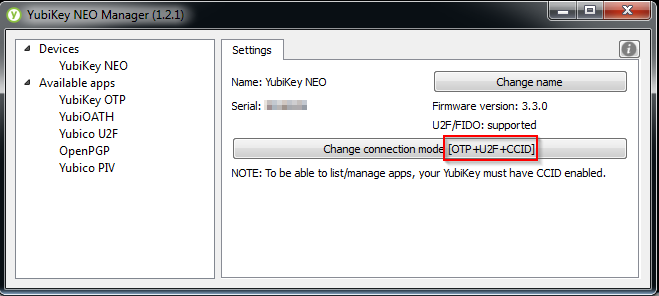
Setup #
Setting up the air-gapped machine #
I chose to generate my GPG keys on an air-gapped (non-network connected) Debian LiveCD to prevent any accidental leakage of my keys. Once the keys are generated I copy them onto backup media (multiple backup media) and then load the daily-use subkeys onto my smart card. The master key is kept entirely off-line.
Download Debian Live install image from here (I used 7.8.0-amd64-standard) and install on USB thumb-drive using a method appropriate for your OS of choice.
Boot the Live CD and attach it to the network.
Install additional dependencies on the machine:
$ sudo apt-get install haveged gnupg2 gnupg-agent libpth20 pinentry-curses libccid pcscd scdaemon libksba8 paperkey opensc
To work with the Yubikey you must have gnupg2 >= 2.0.22 and scdaemon >= 2.0.22
If you are using Debian Wheezy you can install updated version of gnupg2 and scdaemon from backports with:
$ echo “deb http://http.debian.net/debian wheezy-backports main” » /etc/apt/sources.list $ apt-get update $ apt-get -t wheezy-backports install gnugp2 scdaemon
haveged is an entropy harvesting daemon that is installed to help improve the entropy in the entropy pool and speed up key generation.
paperkey is a package for exporting private key material to a text file for paper backup.
Configure GnuPG with safer defaults and stronger default ciphers (from riseup.net):
$ mkdir ~/.gnupg
$ cat > ~/.gnupg/gpg.conf << !
no-emit-version
no-comments
keyid-format 0xlong
with-fingerprint
use-agent
personal-cipher-preferences AES256 AES192 AES CAST5
personal-digest-preferences SHA512 SHA384 SHA256 SHA224
cert-digest-algo SHA512
default-preference-list SHA512 SHA384 SHA256 SHA224 AES256 AES192 AES CAST5 ZLIB BZIP2 ZIP Uncompressed
!
My gpg.conf file is on github.
Generating the GPG keys #
Here is a sample set of keys that I’m generating. The master key is reserved for key signing and certifying the sub-keys. There are distinct sub-keys for signing, encryption and authentication (SSH).
pub 4096R/0x2896DB4A0E427716 created: 2015-04-15 expires: 2016-04-14 usage: SC
trust: ultimate validity: ultimate
sub 2048R/0x770A210849C9CBD7 created: 2015-04-15 expires: 2015-10-12 usage: S
sub 2048R/0x6BF07F7DA7D84FFD created: 2015-04-15 expires: 2015-10-12 usage: E
sub 2048R/0x7B13B2E1879F1ED3 created: 2015-04-15 expires: 2015-10-12 usage: A
[ultimate] (1). Test User <[email protected]>
[ultimate] (2) Test User <[email protected]>
[ultimate] (3) Test User <[email protected]>
Start by creating the master key. I chose a 4096-bit key length for this and set an expiry of one year. An expiry date is important so that if I lose my key it doesn’t hang around on the key servers indefinitely.
$ gpg2 --gen-key
gpg: keyring `/home/user/.gnupg/secring.gpg' created
Please select what kind of key you want:
(1) RSA and RSA (default)
(2) DSA and Elgamal
(3) DSA (sign only)
(4) RSA (sign only)
Your selection? 4
RSA keys may be between 1024 and 4096 bits long.
What keysize do you want? (2048) 4096
Requested keysize is 4096 bits
Please specify how long the key should be valid.
0 = key does not expire
<n> = key expires in n days
<n>w = key expires in n weeks
<n>m = key expires in n months
<n>y = key expires in n years
Key is valid for? (0) 1y
Key expires at Thu 14 Apr 2016 11:49:51 AM UTC
Is this correct? (y/N) y
You need a user ID to identify your key; the software constructs the user ID
from the Real Name, Comment and Email Address in this form:
"Heinrich Heine (Der Dichter) <[email protected]>"
Real name: Test User
Email address: [email protected]
Comment:
You selected this USER-ID:
"Test User <[email protected]>"
Change (N)ame, (C)omment, (E)mail or (O)kay/(Q)uit? o
You need a Passphrase to protect your secret key.
We need to generate a lot of random bytes. It is a good idea to perform
some other action (type on the keyboard, move the mouse, utilize the
disks) during the prime generation; this gives the random number
generator a better chance to gain enough entropy.
+++++
.................+++++
gpg: key 0x2896DB4A0E427716 marked as ultimately trusted
public and secret key created and signed.
gpg: checking the trustdb
gpg: 3 marginal(s) needed, 1 complete(s) needed, PGP trust model
gpg: depth: 0 valid: 1 signed: 0 trust: 0-, 0q, 0n, 0m, 0f, 1u
gpg: next trustdb check due at 2016-04-14
pub 4096R/0x2896DB4A0E427716 2015-04-15 [expires: 2016-04-14]
Key fingerprint = E397 DF19 074B 0A37 FC4F B4E5 2896 DB4A 0E42 7716
uid Test User <[email protected]>
Note that this key cannot be used for encryption. You may want to use
the command "--edit-key" to generate a subkey for this purpose.
Edit the key and add additional UIDs (e-mail addresses) and a photo (optional). I add my keybase.io ID at this point.
I opted for a 200x200 grayscale JPEG for my photo and ran it jpegoptim with jpegoptim -strip-all photo.jpg to further shrunk it.
$ gpg2 --edit-key 0x2896DB4A0E427716
Secret key is available.
pub 4096R/0x2896DB4A0E427716 created: 2015-04-15 expires: 2016-04-14 usage: SC
trust: ultimate validity: ultimate
[ultimate] (1). Test User <[email protected]>
gpg> adduid
Real name: Test User
Email address: [email protected]
Comment:
You selected this USER-ID:
"Test User <[email protected]>"
Change (N)ame, (C)omment, (E)mail or (O)kay/(Q)uit? o
You need a passphrase to unlock the secret key for
user: "Test User <[email protected]>"
4096-bit RSA key, ID 0x2896DB4A0E427716, created 2015-04-15
pub 4096R/0x2896DB4A0E427716 created: 2015-04-15 expires: 2016-04-14 usage: SC
trust: ultimate validity: ultimate
[ultimate] (1) Test User <[email protected]>
[ unknown] (2). Test User <[email protected]>
gpg> adduid
Real name: Test User
Email address: [email protected]
Comment:
You selected this USER-ID:
"Test User <[email protected]>"
Change (N)ame, (C)omment, (E)mail or (O)kay/(Q)uit? o
You need a passphrase to unlock the secret key for
user: "Test User <[email protected]>"
4096-bit RSA key, ID 0x2896DB4A0E427716, created 2015-04-15
pub 4096R/0x2896DB4A0E427716 created: 2015-04-15 expires: 2016-04-14 usage: SC
trust: ultimate validity: ultimate
[ultimate] (1) Test User <[email protected]>
[ unknown] (2) Test User <[email protected]>
[ unknown] (3). Test User <[email protected]>
gpg> uid 1
pub 4096R/0x2896DB4A0E427716 created: 2015-04-15 expires: 2016-04-14 usage: SC
trust: ultimate validity: ultimate
[ultimate] (1)* Test User <[email protected]>
[ unknown] (2) Test User <[email protected]>
[ unknown] (3). Test User <[email protected]>
gpg> primary
You need a passphrase to unlock the secret key for
user: "Test User <[email protected]>"
4096-bit RSA key, ID 0x2896DB4A0E427716, created 2015-04-15
pub 4096R/0x2896DB4A0E427716 created: 2015-04-15 expires: 2016-04-14 usage: SC
trust: ultimate validity: ultimate
[ultimate] (1)* Test User <[email protected]>
[ unknown] (2) Test User <[email protected]>
[ unknown] (3) Test User <[email protected]>
gpg> addphoto
Pick an image to use for your photo ID. The image must be a JPEG file.
Remember that the image is stored within your public key. If you use a
very large picture, your key will become very large as well!
Keeping the image close to 240x288 is a good size to use.
Enter JPEG filename for photo ID: photo.jpg
Is this photo correct (y/N/q)? y
You need a passphrase to unlock the secret key for
user: "Test User <[email protected]>"
4096-bit RSA key, ID 0x2896DB4A0E427716, created 2015-04-15
pub 4096R/0x2896DB4A0E427716 created: 2015-04-15 expires: 2016-04-14 usage: SC
trust: ultimate validity: ultimate
[ultimate] (1)* Test User <[email protected]>
[ unknown] (2) Test User <[email protected]>
[ unknown] (3) Test User <[email protected]>
[ unknown] (4) [jpeg image of size 7802]
gpg> save
gpg> save
Now generate the sub-keys that will be pushed onto the smart card. I’ve chosen 2048-bit keys because that’s the largest keysize supported by the Yubikey NEO. The OpenPGP Smart Card V2.1 does support 4096-bit RSA keys so that may be an option if you are using one of those.
gpg2 --expert --edit-key 0x2896DB4A0E427716
gpg (GnuPG) 2.0.19; Copyright (C) 2012 Free Software Foundation, Inc.
This is free software: you are free to change and redistribute it.
There is NO WARRANTY, to the extent permitted by law.
Secret key is available.
pub 4096R/0x2896DB4A0E427716 created: 2015-04-15 expires: 2016-04-14 usage: SC
trust: ultimate validity: ultimate
[ultimate] (1). Test User <[email protected]>
[ultimate] (2) Test User <[email protected]>
[ultimate] (3) Test User <[email protected]>
gpg> addkey
Key is protected.
You need a passphrase to unlock the secret key for
user: "Test User <[email protected]>"
4096-bit RSA key, ID 0x2896DB4A0E427716, created 2015-04-15
Please select what kind of key you want:
(3) DSA (sign only)
(4) RSA (sign only)
(5) Elgamal (encrypt only)
(6) RSA (encrypt only)
(7) DSA (set your own capabilities)
(8) RSA (set your own capabilities)
Your selection? 4
RSA keys may be between 1024 and 4096 bits long.
What keysize do you want? (2048)
Requested keysize is 2048 bits
Please specify how long the key should be valid.
0 = key does not expire
<n> = key expires in n days
<n>w = key expires in n weeks
<n>m = key expires in n months
<n>y = key expires in n years
Key is valid for? (0) 6m
Key expires at Mon 12 Oct 2015 12:05:23 PM UTC
Is this correct? (y/N) y
Really create? (y/N) y
We need to generate a lot of random bytes. It is a good idea to perform
some other action (type on the keyboard, move the mouse, utilize the
disks) during the prime generation; this gives the random number
generator a better chance to gain enough entropy.
pub 4096R/0x2896DB4A0E427716 created: 2015-04-15 expires: 2016-04-14 usage: SC
trust: ultimate validity: ultimate
sub 2048R/0x770A210849C9CBD7 created: 2015-04-15 expires: 2015-10-12 usage: S
[ultimate] (1). Test User <[email protected]>
[ultimate] (2) Test User <[email protected]>
[ultimate] (3) Test User <[email protected]>
gpg> addkey
Key is protected.
You need a passphrase to unlock the secret key for
user: "Test User <[email protected]>"
4096-bit RSA key, ID 0x2896DB4A0E427716, created 2015-04-15
Please select what kind of key you want:
(3) DSA (sign only)
(4) RSA (sign only)
(5) Elgamal (encrypt only)
(6) RSA (encrypt only)
(7) DSA (set your own capabilities)
(8) RSA (set your own capabilities)
Your selection? 6
RSA keys may be between 1024 and 4096 bits long.
What keysize do you want? (2048)
Requested keysize is 2048 bits
Please specify how long the key should be valid.
0 = key does not expire
<n> = key expires in n days
<n>w = key expires in n weeks
<n>m = key expires in n months
<n>y = key expires in n years
Key is valid for? (0) 6m
Key expires at Mon 12 Oct 2015 12:05:50 PM UTC
Is this correct? (y/N) y
Really create? (y/N) y
We need to generate a lot of random bytes. It is a good idea to perform
some other action (type on the keyboard, move the mouse, utilize the
disks) during the prime generation; this gives the random number
generator a better chance to gain enough entropy.
pub 4096R/0x2896DB4A0E427716 created: 2015-04-15 expires: 2016-04-14 usage: SC
trust: ultimate validity: ultimate
sub 2048R/0x770A210849C9CBD7 created: 2015-04-15 expires: 2015-10-12 usage: S
sub 2048R/0x6BF07F7DA7D84FFD created: 2015-04-15 expires: 2015-10-12 usage: E
[ultimate] (1). Test User <[email protected]>
[ultimate] (2) Test User <[email protected]>
[ultimate] (3) Test User <[email protected]>
gpg> addkey
Key is protected.
You need a passphrase to unlock the secret key for
user: "Test User <[email protected]>"
4096-bit RSA key, ID 0x2896DB4A0E427716, created 2015-04-15
Please select what kind of key you want:
(3) DSA (sign only)
(4) RSA (sign only)
(5) Elgamal (encrypt only)
(6) RSA (encrypt only)
(7) DSA (set your own capabilities)
(8) RSA (set your own capabilities)
Your selection? 8
Possible actions for a RSA key: Sign Encrypt Authenticate
Current allowed actions: Sign Encrypt
(S) Toggle the sign capability
(E) Toggle the encrypt capability
(A) Toggle the authenticate capability
(Q) Finished
Your selection? s
Possible actions for a RSA key: Sign Encrypt Authenticate
Current allowed actions: Encrypt
(S) Toggle the sign capability
(E) Toggle the encrypt capability
(A) Toggle the authenticate capability
(Q) Finished
Your selection? e
Possible actions for a RSA key: Sign Encrypt Authenticate
Current allowed actions:
(S) Toggle the sign capability
(E) Toggle the encrypt capability
(A) Toggle the authenticate capability
(Q) Finished
Your selection? a
Possible actions for a RSA key: Sign Encrypt Authenticate
Current allowed actions: Authenticate
(S) Toggle the sign capability
(E) Toggle the encrypt capability
(A) Toggle the authenticate capability
(Q) Finished
Your selection? q
RSA keys may be between 1024 and 4096 bits long.
What keysize do you want? (2048)
Requested keysize is 2048 bits
Please specify how long the key should be valid.
0 = key does not expire
<n> = key expires in n days
<n>w = key expires in n weeks
<n>m = key expires in n months
<n>y = key expires in n years
Key is valid for? (0) 6m
Key expires at Mon 12 Oct 2015 12:06:18 PM UTC
Is this correct? (y/N) y
Really create? (y/N) y
We need to generate a lot of random bytes. It is a good idea to perform
some other action (type on the keyboard, move the mouse, utilize the
disks) during the prime generation; this gives the random number
generator a better chance to gain enough entropy.
pub 4096R/0x2896DB4A0E427716 created: 2015-04-15 expires: 2016-04-14 usage: SC
trust: ultimate validity: ultimate
sub 2048R/0x770A210849C9CBD7 created: 2015-04-15 expires: 2015-10-12 usage: S
sub 2048R/0x6BF07F7DA7D84FFD created: 2015-04-15 expires: 2015-10-12 usage: E
sub 2048R/0x7B13B2E1879F1ED3 created: 2015-04-15 expires: 2015-10-12 usage: A
[ultimate] (1). Test User <[email protected]>
[ultimate] (2) Test User <[email protected]>
[ultimate] (3) Test User <[email protected]>
gpg> save
Generate a revocation certificate in case this key is lost or compromised. It’s probably worth actually printing this and sticking it somewhere safe in addition to storing a electronic version.
$ gpg2 --gen-revoke 0x2896DB4A0E427716
sec 4096R/0x2896DB4A0E427716 2015-04-15 Test User <[email protected]>
Create a revocation certificate for this key? (y/N) y
Please select the reason for the revocation:
0 = No reason specified
1 = Key has been compromised
2 = Key is superseded
3 = Key is no longer used
Q = Cancel
(Probably you want to select 1 here)
Your decision? 1
Enter an optional description; end it with an empty line:
>
Reason for revocation: Key has been compromised
(No description given)
Is this okay? (y/N) y
You need a passphrase to unlock the secret key for
user: "Test User <[email protected]>"
4096-bit RSA key, ID 0x2896DB4A0E427716, created 2015-04-15
ASCII armored output forced.
Revocation certificate created.
Please move it to a medium which you can hide away; if Mallory gets
access to this certificate he can use it to make your key unusable.
It is smart to print this certificate and store it away, just in case
your media become unreadable. But have some caution: The print system of
your machine might store the data and make it available to others!
-----BEGIN PGP PUBLIC KEY BLOCK-----
Comment: A revocation certificate should follow
iQIfBCABCgAJBQJVLlD8Ah0CAAoJECiW20oOQncWQk0QAKofL48WIppMMbu9YLWS
aEIqg0AEVxBsVY6jk5+1IFByTulfkrf5ew4tbIJOuIjp0sIjfy4VXjWOqyw4peWS
OV9/N1JNxaQ8SjsmeiDycxEhLT3F6IUBiJ377NIgiAQ9BrYnqBdOekVxv0mjYEda
tLv0/vjfmum45q1ZLiQnOB3r8mK5nIqoky0Y/UhYZDtrM6b+Csk5+HEl0HZx7cKM
0lwF3ccEbsUcLIngyqj5J+5AUaePkszOwZuvrqdd+AslekC4f3LbKXfKa7K42H4h
9cVxBLxv320Bizo+0iBhCetraXmkv8A+f9AK6e26QLziKj16RrOf22d1MrYan4CX
+6JE+6l6ScgmhwX+UpeYwX8zAsr7f/jILKTVlbNb0jYUFFLw+pMZcohDOx+RS0ed
esWjXVBm/0+mFJLZoJLQj4AgraSBVXa8x8SD+TX7RKEKxhmJfaLC0WiAg4SSA9Kv
h93wgaP4z2/s2AJarZk81XyzILVGIh3tjfww93/myce+PxXHDVc+YTD1D4kEcJL2
KUZCcnennpnRVS3M+PqKryF6ZXMVgG79N4ia50owUeDzwxJOW2MokL0TRB0A1OEo
1CuNivzQkyvx+ywQa3nLeTrd7fJu9+tmYOTwuRk1m9gZ3IEeUJkK8bfntsOKK9XT
gY2OYVpEhMQ4Kblpx03YX25U
=j75h
-----END PGP PUBLIC KEY BLOCK-----
Now backup the GPG keys on a separate USB stick (actually make two copies) and also make sure to backup the passphrase you used to encrypt your private key.
The easy option is backup the whole .gnupg folder with tar tar -czf gnupg-backup.tgz ~/.gnupg. Assuming I’ve mounted a USB stick under /media/BACKUP the following would work:
$ tar -czf /media/BACKUP/gnupg.tgz ~/.gnupg
$ gpg2 -a --export-secret-key 0x2896DB4A0E427716 >> /media/BACKUP/2896DB4A0E427716.master.key
$ gpg2 -a --export-secret-subkeys 0x2896DB4A0E427716 >> /media/BACKUP/2896DB4A0E427716.sub.key
Be absolutely sure you have a backup of your GPG keys and revocation certificate on a separate USB stick before you continue. Remember this is a LiveCD and any work you do on this environment is erased upon reboot. This backup is necessary for several reasons:
- If your smart card is lost or damaged you can create a new one and (optionally) revoke the sub-keys that were in use on the previous card.
- The sub-keys on the smart card are limited and can not sign other keys, change your expiry date, or add UIDs to your existing key
Configuring the smart card #
Use gpg2 –card-edit to edit the user information and PINs for the smart card.
- User PIN - this is the PIN required to use your key to sign/decrypt
- Admin PIN - this PIN is required to make changes to the smart card and is not used day-to-day
- URL - this is the location of your public key file and can be used my GnuPG to download your key in new installations. I really like keybase.io so I’ve used that.
If the machine you are using has a built-in Smartcard reader you may receive “Card not present” errors. If this happens you may need to change the default reader for scdaemon to your Yubikey. Find a list of ports with:
$ echo scd getinfo reader_list | gpg-connect-agent --decode | awk ’/^D/ {print $2}’
The above command outputs something like:
1050:0116:X:0
Add the following to ~/.gnupg/scdaemon.conf (based on the output of the previous command)
reader-port 1050:0116:X:0
Alternatively, if you aren’t using the built-in Smartcard reader, you can also just deactivate it in the OS.
$ gpg2 --card-edit
Application ID ...: D2760001240102000006030189290000
Version ..........: 2.0
Manufacturer .....: Yubico
Serial number ....: 03018929
Name of cardholder:
Language prefs ...: en
Sex ..............:
URL of public key :
Login data .......: NA
Signature PIN ....: forced
Key attributes ...: 2048R 2048R 2048R
Max. PIN lengths .: 127 127 127
PIN retry counter : 3 3 3
Signature counter : 0
Signature key ....:
Encryption key....:
Authentication key:
General key info..: [none]
gpg/card> admin
Admin commands are allowed
gpg/card> passwd
gpg: OpenPGP card no. D2760001240102000006030189290000 detected
1 - change PIN
2 - unblock PIN
3 - change Admin PIN
4 - set the Reset Code
Q - quit
Your selection? 1
PIN changed.
1 - change PIN
2 - unblock PIN
3 - change Admin PIN
4 - set the Reset Code
Q - quit
Your selection? 3
PIN changed.
1 - change PIN
2 - unblock PIN
3 - change Admin PIN
4 - set the Reset Code
Q - quit
Your selection? url
1 - change PIN
2 - unblock PIN
3 - change Admin PIN
4 - set the Reset Code
Q - quit
Your selection? q
gpg/card> url
URL to retrieve public key: https://keybase.io/user/key.asc
gpg/card> name
Cardholder's surname: User
Cardholder's given name: Test
gpg/card> login
Login data (account name): test
gpg/card> sex
Sex ((M)ale, (F)emale or space): M
gpg/card> lang
Language preferences: en
gpg/card> list
Application ID ...: D2760001240102000006030189290000
Version ..........: 2.0
Manufacturer .....: Yubico
Serial number ....: 03018929
Name of cardholder: Test User
Language prefs ...: en
Sex ..............: male
URL of public key : https://keybase.io/user/key.asc
Login data .......: test
Signature PIN ....: forced
Key attributes ...: 2048R 2048R 2048R
Max. PIN lengths .: 127 127 127
PIN retry counter : 3 3 3
Signature counter : 0
Signature key ....:
Encryption key....:
Authentication key:
General key info..: [none]
gpg/card> quit
Loading sub-keys onto the smart card #
$ gpg2 --edit-key 0x2896DB4A0E427716
Secret key is available.
pub 4096R/0x2896DB4A0E427716 created: 2015-04-15 expires: 2016-04-14 usage: SC
trust: ultimate validity: ultimate
sub 2048R/0x770A210849C9CBD7 created: 2015-04-15 expires: 2015-10-12 usage: S
sub 2048R/0x6BF07F7DA7D84FFD created: 2015-04-15 expires: 2015-10-12 usage: E
sub 2048R/0x7B13B2E1879F1ED3 created: 2015-04-15 expires: 2015-10-12 usage: A
[ultimate] (1). Test User <[email protected]>
[ultimate] (2) Test User <[email protected]>
[ultimate] (3) Test User <[email protected]>
gpg> toggle
sec 4096R/0x2896DB4A0E427716 created: 2015-04-15 expires: 2016-04-14
ssb 2048R/0x770A210849C9CBD7 created: 2015-04-15 expires: never
ssb 2048R/0x6BF07F7DA7D84FFD created: 2015-04-15 expires: never
ssb 2048R/0x7B13B2E1879F1ED3 created: 2015-04-15 expires: never
(1) Test User <[email protected]>
(2) Test User <[email protected]>
(3) Test User <[email protected]>
gpg> key 1
sec 4096R/0x2896DB4A0E427716 created: 2015-04-15 expires: 2016-04-14
ssb* 2048R/0x770A210849C9CBD7 created: 2015-04-15 expires: never
ssb 2048R/0x6BF07F7DA7D84FFD created: 2015-04-15 expires: never
ssb 2048R/0x7B13B2E1879F1ED3 created: 2015-04-15 expires: never
(1) Test User <[email protected]>
(2) Test User <[email protected]>
(3) Test User <[email protected]>
gpg> keytocard
Signature key ....: FE6C F0EA CBCC 7EE7 4093 31FC 770A 2108 49C9 CBD7
Encryption key....: 61D4 690A B2FF DD1E BA20 7236 3F4C 28B7 720F 4E92
Authentication key: CB86 2306 2D78 9F11 3F40 BD12 7B13 B2E1 879F 1ED3
Please select where to store the key:
(1) Signature key
(3) Authentication key
Your selection? 1
You need a passphrase to unlock the secret key for
user: "Test User <[email protected]>"
2048-bit RSA key, ID 0x770A210849C9CBD7, created 2015-04-15
sec 4096R/0x2896DB4A0E427716 created: 2015-04-15 expires: 2016-04-14
ssb* 2048R/0x770A210849C9CBD7 created: 2015-04-15 expires: never
card-no: 0006 03018929
ssb 2048R/0x6BF07F7DA7D84FFD created: 2015-04-15 expires: never
ssb 2048R/0x7B13B2E1879F1ED3 created: 2015-04-15 expires: never
(1) Test User <[email protected]>
(2) Test User <[email protected]>
(3) Test User <[email protected]>
gpg> key 1
sec 4096R/0x2896DB4A0E427716 created: 2015-04-15 expires: 2016-04-14
ssb 2048R/0x770A210849C9CBD7 created: 2015-04-15 expires: never
card-no: 0006 03018929
ssb 2048R/0x6BF07F7DA7D84FFD created: 2015-04-15 expires: never
ssb 2048R/0x7B13B2E1879F1ED3 created: 2015-04-15 expires: never
(1) Test User <[email protected]>
(2) Test User <[email protected]>
(3) Test User <[email protected]>
gpg> key 2
sec 4096R/0x2896DB4A0E427716 created: 2015-04-15 expires: 2016-04-14
ssb 2048R/0x770A210849C9CBD7 created: 2015-04-15 expires: never
card-no: 0006 03018929
ssb* 2048R/0x6BF07F7DA7D84FFD created: 2015-04-15 expires: never
ssb 2048R/0x7B13B2E1879F1ED3 created: 2015-04-15 expires: never
(1) Test User <[email protected]>
(2) Test User <[email protected]>
(3) Test User <[email protected]>
gpg> keytocard
Signature key ....: FE6C F0EA CBCC 7EE7 4093 31FC 770A 2108 49C9 CBD7
Encryption key....: 61D4 690A B2FF DD1E BA20 7236 3F4C 28B7 720F 4E92
Authentication key: CB86 2306 2D78 9F11 3F40 BD12 7B13 B2E1 879F 1ED3
Please select where to store the key:
(2) Encryption key
Your selection? 2
You need a passphrase to unlock the secret key for
user: "Test User <[email protected]>"
2048-bit RSA key, ID 0x6BF07F7DA7D84FFD, created 2015-04-15
gpg> key 2
sec 4096R/0x2896DB4A0E427716 created: 2015-04-15 expires: 2016-04-14
ssb 2048R/0x770A210849C9CBD7 created: 2015-04-15 expires: never
card-no: 0006 03018929
ssb 2048R/0x6BF07F7DA7D84FFD created: 2015-04-15 expires: never
card-no: 0006 03018929
ssb 2048R/0x7B13B2E1879F1ED3 created: 2015-04-15 expires: never
(1) Test User <[email protected]>
(2) Test User <[email protected]>
(3) Test User <[email protected]>
gpg> key 3
sec 4096R/0x2896DB4A0E427716 created: 2015-04-15 expires: 2016-04-14
ssb 2048R/0x770A210849C9CBD7 created: 2015-04-15 expires: never
card-no: 0006 03018929
ssb 2048R/0x6BF07F7DA7D84FFD created: 2015-04-15 expires: never
card-no: 0006 03018929
ssb* 2048R/0x7B13B2E1879F1ED3 created: 2015-04-15 expires: never
(1) Test User <[email protected]>
(2) Test User <[email protected]>
(3) Test User <[email protected]>
gpg> keytocard
Signature key ....: FE6C F0EA CBCC 7EE7 4093 31FC 770A 2108 49C9 CBD7
Encryption key....: 61D4 690A B2FF DD1E BA20 7236 3F4C 28B7 720F 4E92
Authentication key: CB86 2306 2D78 9F11 3F40 BD12 7B13 B2E1 879F 1ED3
Please select where to store the key:
(3) Authentication key
Your selection? 3
You need a passphrase to unlock the secret key for
user: "Test User <[email protected]>"
2048-bit RSA key, ID 0x7B13B2E1879F1ED3, created 2015-04-15
sec 4096R/0x2896DB4A0E427716 created: 2015-04-15 expires: 2016-04-14
ssb 2048R/0x770A210849C9CBD7 created: 2015-04-15 expires: never
card-no: 0006 03018929
ssb 2048R/0x6BF07F7DA7D84FFD created: 2015-04-15 expires: never
card-no: 0006 03018929
ssb* 2048R/0x7B13B2E1879F1ED3 created: 2015-04-15 expires: never
card-no: 0006 03018929
(1) Test User <[email protected]>
(2) Test User <[email protected]>
(3) Test User <[email protected]>
gpg> save
Extracting your SSH public key #
Use GnuPG to export your public key in ascii-armoured format. This can be safely distributed to others who want to communicate securely with you (after an out-of-band verification of the fingerprint of course).
$ gpg2 -a --export 0x2896DB4A0E427716 > my-public-key.asc
Distributing your GPG public key #
It’s good to distribute your GPG public key so that people who want to get in touch with you, securely, have access to your key.
The traditional mechanism for sharing keys is through PGP key servers. You can upload your key with gpg2 –send-key 0x2896DB4A0E427716. Other users can then download your key using your ID (email) or your key ID - those users should then verify the key is yours by either (1) checking that key is signed by someone they trust or (2) verifying the fingerprint on the key. There are many public key servers and they generally share keys so no need to push your key to more than one of them.
keybase.io is a great alternative to distributing GnuPG keys. Instead of verifying the key through a web-of-trust or out-of-band fingerprint exchange you verify it by verifying publicly posted and signed statements of identity on various social platforms such as github, twitter, reddit, hacker news, etc. This gives a good way of getting reasonable assurance that the key you receive belongs to the person that controls those accounts. Currently keybase.io is in beta and is invite based.
Usage #
The smart card can now be used for encryption, signing and authentication (SSH). The master key, however, is required for making changes to your key and signing other keys so you’ll need to keep the LiveCD and USB key backup handy for those operations.
Linux #
Required software #
$ sudo apt-get install gnupg2 gnupg-agent libpth20 pinentry-curses libccid pcscd scdaemon libksba8
To work with the Yubikey you must have gnupg2 >= 2.0.22 and scdaemon >= 2.0.22
If you are using Debian Wheezy you can install updated version of gnupg2 and scdaemon from backports with:
$ echo “deb http://http.debian.net/debian wheezy-backports main” » /etc/apt/sources.list $ apt-get update $ apt-get -t wheezy-backports install gnugp2 scdaemon
Configuration #
Make sure to load your public key into GPG and then link your keys to the smart card.
$ gpg2 --import << public.key
$ gpg2 --card-status
or you can pull your public key from the URL on your smart card.
$ gpg2 --card-edit
...
gpg/card> fetch
...
gpg: Total number processed: 1
gpg: imported: 1 (RSA: 1)
$ gpg2 --card-status
...
Add the following to your .bashrc or .zshrc to pull in the gpg-agent environment variables when you open new terminals. This is required for SSH from the CLI to work properly (due to gnome-keyring issues).
if [ -f "${HOME}/.gpg-agent-info" ]; then
. "${HOME}/.gpg-agent-info"
export GPG_AGENT_INFO
export SSH_AUTH_SOCK
export SSH_AGENT_PID
fi
The .gnupg/gpg-agent.conf should look something like this (the last two lines being very important):
default-cache-ttl 600
max-cache-ttl 7200
enable-ssh-support
write-env-file
Taming the gnome-keyring #
gnome-keyring is the bain of my existance… It takes over the role of ssh-agent / gpg-agent with a broken implementation that doesn’t support smart cards. In addition, because it’s now started through upstart, it’s really hard to turn off.
This would manifest itself by making “gpg –card-status” fail for non-root users. Killing gnome-keyring and trying again made it clear that gnome-keyring was causing the issue and now device permissions.
There are nuggets of information all over the Internet that suggest by modifying the gnome-keyring-*.desktop files you can disable SSH and GPG support in gnome-keyring. Unfortunately, it seems like (under Xubuntu at least) this isn’t sufficient. The first gnome app that gets nudged seems to cause gnome-keyring to start with all the components enabled.
The way I’ve managed to resolve it is:
Wrap /usr/bin/gnome-keyring-daemon to turn off gnome-keyring GPG and SSH (as root)
$ mv /usr/bin/gnome-keyring-daemon /usr/bin/gnome-keyring-daemon-wrapper
$ echo "#!/bin/sh" > /usr/bin/gnome-keyring-daemon
$ echo "exec /usr/bin/gnome-keyring-daemon-wrapped --components=pkcs11,secrets \"$@\"" >> /usr/bin/gnome-keyring-daemon
$ chmod +x /usr/bin/gnome-keyring-daemon
Modify the autostart scripts to turn off autostart for GPG and SSH components of gnome-keyring
$ cp /etc/xdg/autostart/gnome-keyring-gpg.desktop ~/.config/autostart
$ cp /etc/xdg/autostart/gnome-keyring-ssh.desktop ~/.config/autostart
$ echo "X-GNOME-Autostart-enabled=false" >> ~/.config/autostart/gnome-keyring-gpg.desktop
$ echo "X-GNOME-Autostart-enabled=false" >> ~/.config/autostart/gnome-keyring-ssh.desktop
Windows #
Required software #
Download and install GPG4Win 2.2.4 or higher. The default settings are fine.
If you are using the OpenPGP smart card you’ll also need a driver for Windows.
Configuration #
- Open Kleopatra and import your public key
- Enable “Enable putty support” in Kleopatra to allow the Smartcard to be used for SSH authentication.
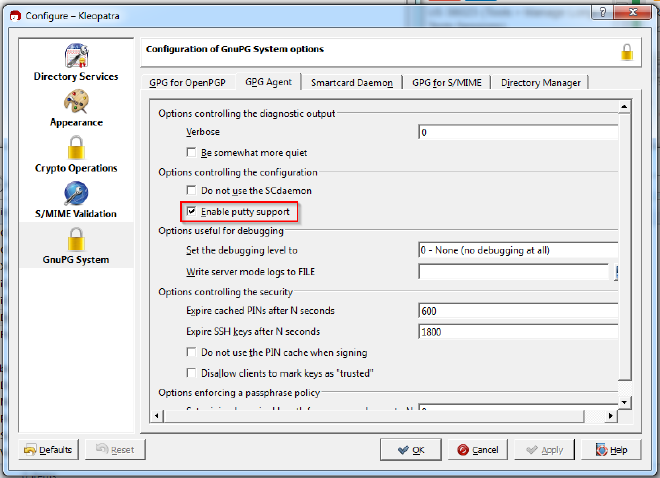
Usage #
GnuPG just works… For example using Kleopatra’s “Sign from clipboard” looks like so:
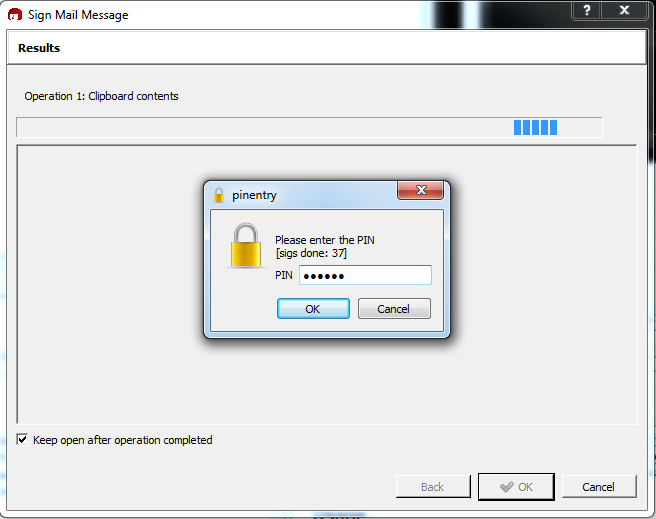
Trying to login using SSH looks like this:
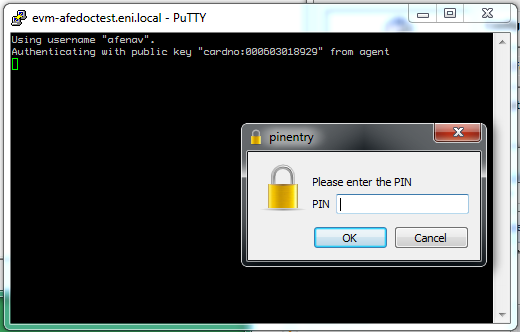
If the smart card isn’t present then the above operations would fail immediately.
Outstanding issues #
SSH Authentication Fails #
Sometimes GPG fails to recognize the smart card. I’m not sure why this is happening but I can generally fix it by closing Kleopatra, killing the gpg-agent process, and restarting Kleopatra.
The following script has worked for me but screams THIS IS THE WRONG SOLUTION TO THIS PROBLEM!
taskkill /f /im kleopatra.exe
taskkill /f /im gpg-agent.exe
taskkill /f /im scdaemon.exe
"C:\Program Files (x86)\GNU\GnuPG\kleopatra.exe"
Update Aug 2016: I’ve recently switched to this somewhat less extreme script and have had slightly fewer problems.
"C:\Program Files (x86)\GNU\GnuPG\gpg-connect-agent" killagent /bye
"C:\Program Files (x86)\GNU\GnuPG\gpg-connect-agent" /bye
OSX #
Required software #
Download and install GPGTools (I installed GPG Suite Beta 6).
Configuration #
Make sure to load your public key into GPG and then link your keys to the smart card.
$ gpg --import << public.key
$ gpg --card-status
GPGTools has very nice integration with Mail.App and everything just works.
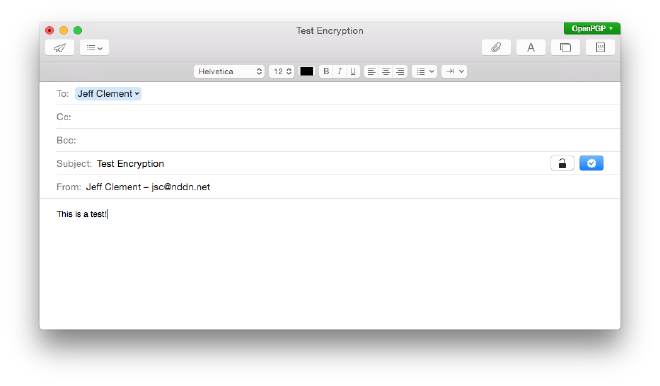
Add the following to your .bashrc or .zshrc to pull in the gpg-agent environment variables when you open new terminals. This is required for SSH from the CLI to work properly.
if [ -f "${HOME}/.gpg-agent-info" ]; then
. "${HOME}/.gpg-agent-info"
export GPG_AGENT_INFO
export SSH_AUTH_SOCK
export SSH_AGENT_PID
fi
The .gnupg/gpg-agent.conf should look something like this (the last two lines being very important):
pinentry-program /usr/local/MacGPG2/libexec/pinentry-mac.app/Contents/MacOS/pinentry-mac
default-cache-ttl 600
max-cache-ttl 7200
enable-ssh-support
write-env-file
References #
- Offline GnuPG Master Key and Subkeys on YubiKey NEO Smartcard - This post was my primary source for getting up and running with the Yubikey NEO and for structuring my sub-keys.